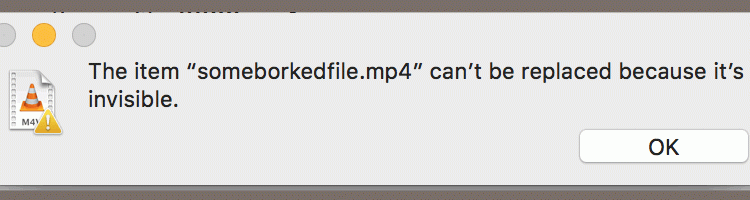How to Fix an Invisible File on Mac with Terminal shell commands
If you run across an invisible file error such “The file can’t be replaced because it’s invisible”:
The problem is that the “invisibility bit” is set to hidden for the affected file.
Here’s the simple fix using only your Mac Terminal (unix commands).
Here are the magic commands:
# view existing flags (including hidden) on all files in directory or a single file $ ls -lO $ ls -lO somefile # toggle (in)visibility $ chflags [hidden|nohidden] somefile
For example, here’s how I fixed my invisible file which incorrectly had its hidden flag set.
# check the existing flags on file $ ls -lO someborkedfile.mp4 -rw-r--r--@ 1 vlanard staff hidden 910416393 Feb 24 2016 someborkedfile.mp4 # Note the word 'hidden' above which indicates the file is invisible. # UNSET the hidden flag $ chflags nohidden someborkedfile.mp4 # verify it's gone $ ls -lO someborkedfile.mp4 -rw-r--r--@ 1 vlanard staff - 910416393 Feb 24 2016 someborkedfile.mp4 # informationally, if you wanted to actually SET the hidden flag... > chflags hidden someborkedfile.mp4 > ls -lO someborkedfile.mp4 -rw-r--r--@ 1 vlanard staff hidden 910416393 Feb 24 2016 someborkedfile.mp4
Note: This assumes you know that the file should NOT be invisible. Key system files are invisible for a reason, so this fix is only intended to be used with erroneously hidden files.