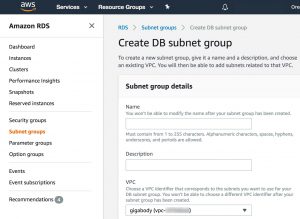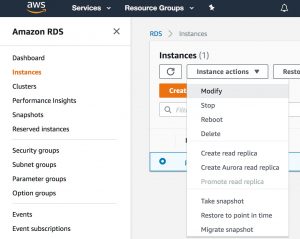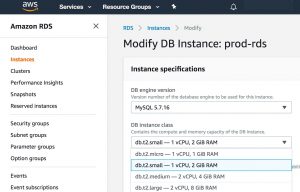The AWS console does not directly allow you to downgrade RDS from m3 to t2 sizing.
Here’s how to resize a db.m3.medium RDS classic instance to a db.t2.small VPC instance in a few AWS console steps.
This article assumes the following:
* Your RDS instance is still running on the older “EC2-Classic” platform
* You already have an EC2 VPC set up (your EC2 instances are running in a VPC).
(If you need to similarly migrate EC2 instead of RDS, see my post Resize m3 to t2 EC2 Instances on AWS.)
Instructions
Log in to your AWS Console.
STEP 1. Upgrade RDS to VPC
a. Create a new subnet group and add it to existing VPC
- I named my new subnet group
rds-subnet-1and added all subnets related to the VPC into the group. - Click Create
b. Modify your m3 instance.
- Select your RDS instance and choose Instance actions > Modify.
- select the new subnet you just created.
- choose your existing security group (this should contain a database access rule, in my case for mysql)
- this selects a VPC security group, NOT a DB security group
- the “default” security group typically has no enabled ports, so picking this one may block access
- click Continue
- Select Apply Immediately radio button – if you can, do this right away to ensure it works (this may cause downtime)
- click Modify DB Instance
- wait until the status changes for your instance to “available” again
If you get an error like
Cannot create a publicly accessible DBInstance. the specified vpc does not support dns resolution dns hostnames or both.
Go to AWS Services > VPC > Your VPCs > select the VPC
- right click your vpc, select Edit DNS Resolution > set to Yes
- right click your vpc, select Edit DNS Hostnames > set to Yes
Resume modifying your m3 instance above.
STEP 2. Modify RDS instance size
a. Modify your instance
Under RDS > Instances, Choose your Instance, click Modify
b. Change DB Instance class to db.t2.small
c. Commit your changes
- click Continue
- Select Apply Immediately radio button (this may cause downtime)
- click Modify DB Instance
d. Verify changes.
- Monitor the status of your instance in the main Instances page, until it says “available” again and shows the updated t2.small instance size.
- Verify your database is accessible as before.
(If it is not, you should troubleshoot your VPC security group to open the correct database ports.)
Cheers!